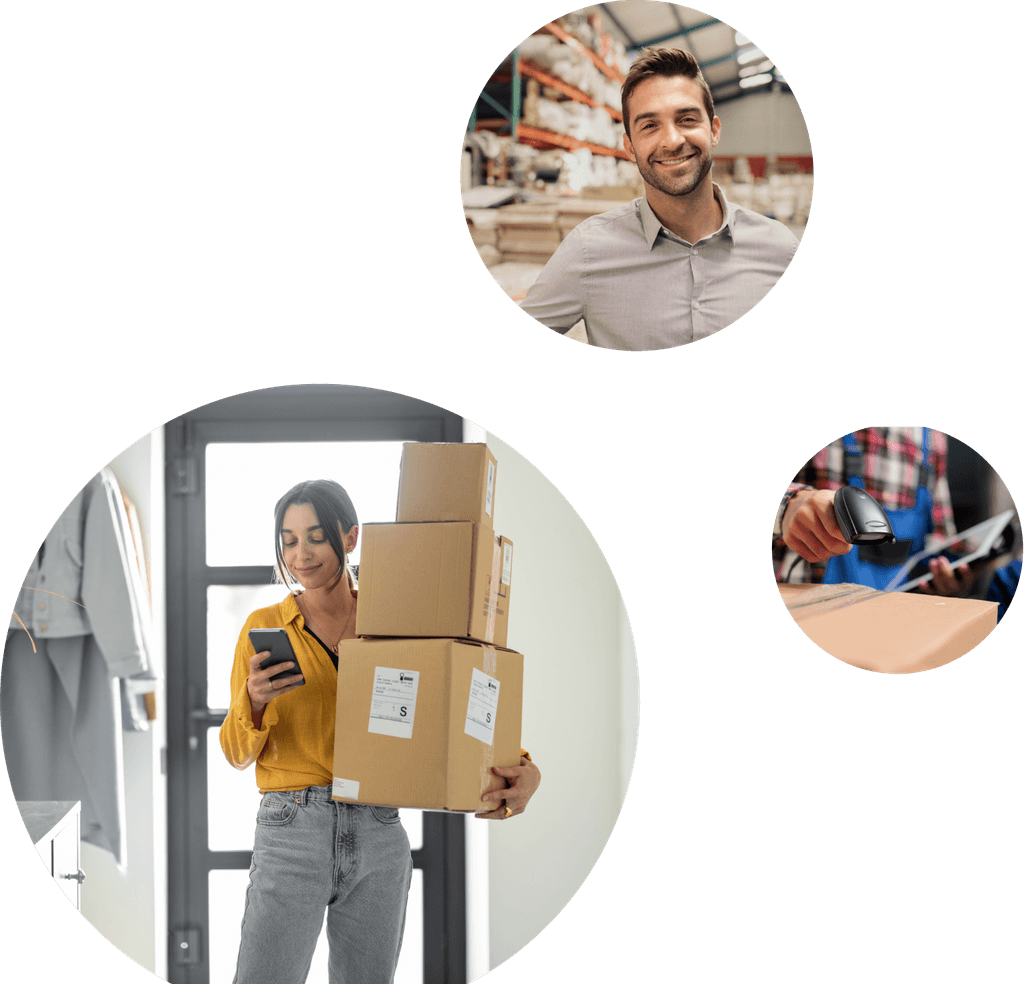Marketplaces
A Step-by-Step Guide on How to Make Your Shopify Store Live
- Written by Martha Kendall Custard
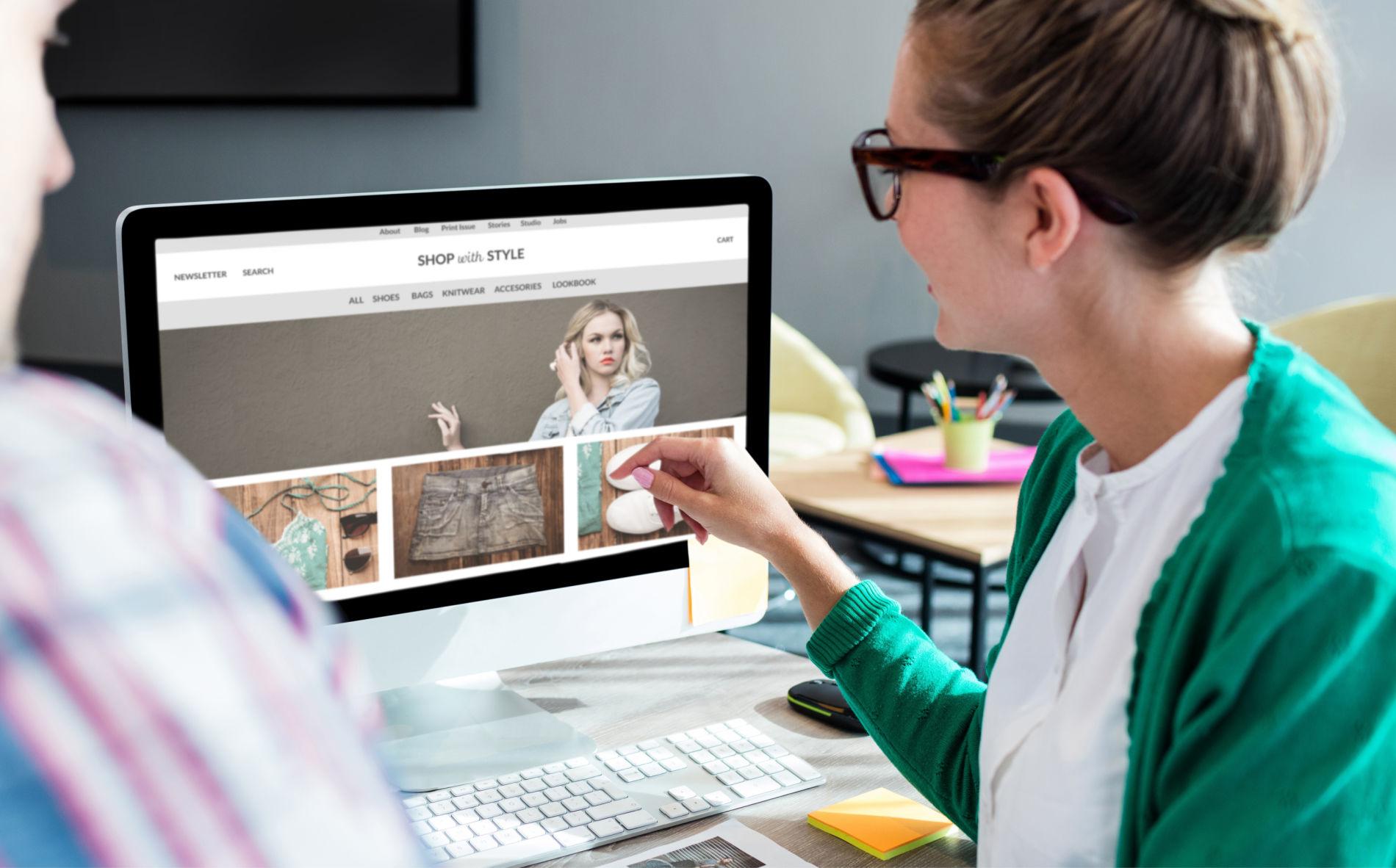
Today’s consumers crave the convenience of ecommerce. In fact, a recent Bank of America Survey revealed that 42% of U.S. respondents plan to spend more online in 2024.
With the new year right around the corner, now's the time to harness strong demand and start the online business you’ve been dreaming about.
By the end of this post, you’ll have everything you need to launch a successful Shopify store.
1. Create your Shopify account
Shopify is a good ecommerce choice for beginners and advanced sellers alike. They offer a 3-day free trial, which you can take advantage of to build and perfect your store in the build-up to launch day. After that, you can try a paid plan at just $1/month for the first three months.
Choose a plan
Shopify offers a variety of plans* that vary in price, features, and use case:
Basic: At $39/month the Basic plan provides individuals and small businesses with everything they need to get their store up and running.
Shopify: Ideal for small businesses, this $105/month plan offers additional professional reporting features and staff accounts.
Advanced: Designed for medium/large businesses, Shopify’s $399/month plan offers custom reporting, lower transaction fees, and more features and staff accounts.
*Pricing last accessed January 2024
2. Create a website on Shopify
Choose a theme
Browse the Shopify theme store to find a theme that can act as the baseline version of your website.
Opt for a theme with the built-in features you’ll need, but don’t worry about the colors and fonts– you can customize those later.
The closer the bones of your theme align with your final vision for the website, the easier your design and setup process will be.
Build your essential pages
Generally, every online store should have the following pages:
Home
Contact
About
Products
Frequently Asked Questions (FAQ)
Shipping and returns policy
Terms and conditions and privacy policy
If your products span multiple categories, you can create a page that corrals similar products under the category name.
Your site design shouldn’t reinvent the wheel. Following the layout customers recognize from other websites can influence purchasing decisions.
So put your contact info and legal pages in the footer and create a main menu that is easily visible and accessible at the top of your site.
Legal pages
Keep in mind that every ecommerce store must have legal pages, which include a Privacy Policy, Terms of Service, and Refund/Return Policy.
Legal pages are essential for keeping you and your customers safe and well-informed. Some advertising platforms also require these pages to be visible and hyperlinked in the header and footer of your online store.
Shopify’s free tools can help you generate a privacy policy and terms of service page.
3. Upload your products
Click “Add a product” in your Shopify menu.
Add as much product detail as possible while keeping descriptions concise and digestible.
Use the product description and variant fields to highlight product variations.
Here are some best practices for designing product listings that sell:
Remember your audience: Write your descriptions directly to your potential customers. The copy should feel natural to customers within your target market.
Highlight benefits: Call out your product’s uses, features, and benefits in an engaging, attention-grabbing way.
Anticipate questions and objections: Get ahead of the game by proactively addressing questions and hesitancies your customers may have.
Prioritize scannability: Your product listings should be digestible. Customers should be able to understand the basics of your product and what it can do for them in seconds. Shorten your paragraphs and use formatting like bullet points, subheadings, bold text, and emojis to break up blocks of text.
Make them relatable: Help your customers picture themselves using your products. Evoke your customers’ senses with descriptive imagery about how your product will taste, smell, look, and feel. Include measurements, size charts, and comparisons for scale.
Remember, a picture’s worth a thousand words: Visual media is probably the most important element of your listing. Product photos, videos, and GIFs have the power to make or break your sale. Include high-quality images and videos that show your product with varied lighting and angles.
How to take good product photos and videos
Most of today’s smartphones can take stunning product photos. Maximize your results with the following tips:
To avoid blurry or out-of-focus photos, consider using a Bluetooth tripod.
Lighting can also make a big difference. Try shooting your product photos and videos in a room that gets plenty of natural light.
Maintain a consistent aspect ratio so that all your photos and videos are the same size when uploaded to your store.
Always add alt text to your photos. This is what makes your content accessible to customers with visual impairments.
How to set product prices
Pricing products is often a balance between maintaining a good profit margin and undercutting competitors.
Add up all expenses (including your hourly wage) and use this information to find your ideal product price. Be sure to include sales tax so that you can remit to the government when the time comes.
Some online stores also include shipping expenses in this calculation so they can offer customers free shipping.
If you ship to multiple locations (domestic or international) with varying shipping costs, consider allowing customers to select their own shipping fee at checkout.
4. Connect a payment gateway
While Shopify has a payment provider called “Shopify Payments”, merchants can add popular payment providers like Shop Pay, PayPal, Stripe, and Amazon Pay.
Adding a widely trusted payment provider helps customers feel more comfortable purchasing from your store for the first time.
5. Purchase and connect your domain
Your domain name is what shows up in your URL. It’s the first association customers will notice when they pull up your online store.
You can purchase your domain through Shopify or a third-party domain provider. If you choose a third-party provider, connecting your domain to your Shopify store will require a few extra steps.
How to connect your domain to your Shopify store
Go to Sales Channels > Domains
Follow the instructions to either buy a new domain or connect an existing domain.
Paste the domain you want to connect. The system may prompt you to visit your domain provider to continue the process.
Login to your domain registrar and adjust your DNS records by replacing the @ or “main A” record with Shopify’s IP address (23.227.38.32).
Next, change the www CNAME to say
Now it’s time to set your primary domain. Head back to Sales Channels > Domains and select your primary domain, then check the box that says “Redirect all traffic to this domain”. This sends traffic from all domains to your primary domain, which is essential for SEO purposes.
6. Set up notifications
Ecommerce moves fast. Turning on the right notifications will help you keep your finger on the pulse and take action as soon as your customers press “Confirm order”.
Turn on your email notifications, then download the Shopify app on your mobile device and turn on push notifications as well.
7. SEO
If you want your products to show up on the search engine results pages (SERPs) when customers go searching, you need search engine optimization (SEO).
Use a free keyword research tool like Google Keyword Planner or SEMrush to conduct keyword research. Type in all the keywords that relate to your brand and your products, then use the “suggested keywords” to find the variations with the most traffic.
Use these keywords in your website copy, product descriptions, category descriptions, alt text, URLs, meta titles, file names, and anywhere else they fit on your site.
Faster load times also benefit SEO performance. Compress your images to optimize load times whenever possible.
8. Set up analytics and tracking
Analytics are the key to understanding and catering to your customers.
Analytics and tracking open the door to how many users are navigating to your online store, where they came from, what they viewed, and what made them click out.
By studying trends in user behavior, you can identify subtle shifts that, if implemented, will improve your conversion rate and other vital metrics.
Shopify’s native analytics comes ready to go, but tacking on Google Analytics provides more detailed insights.
You’ll also need to add and activate tracking for the social media platforms you plan to advertise with. Refer back to your audience research to pinpoint and prioritize the sales channels your customers frequent.
9. Test your site
The best way to ensure your site is ready for customers is to become one yourself. Before you launch your store, test every function on your site.
Click on all your tabs, view all your products, and purchase a product to see your checkout process in action. Don’t worry– you can cancel your test order after.
The goal of this process is to identify any bugs before they reach customers. You want to prepare for a good first impression, which means removing any and all glitches and typos that could stand between your customers and your site’s checkout page.
10. Review your automated emails
Email marketing is one of the most effective ways to turn one-time buyers into loyal customers. Jumpstart your email marketing strategy by setting up an app like Shopify Email and building an automated email campaign for new customers.
Start with these vital email templates:
A welcome series for customers new to your brand
Order confirmation and receipts
Abandoned cart notifications
Promotional messages for one-time customers
You can also create personalized discount codes for each customer segment. For example, you can offer first-time customers a 10% discount on their second order.
11. Market your launch
Pre-launch marketing is all about cultivating anticipation.
Add a “Coming Soon” page where users can provide their email addresses in exchange for launch notifications, early access, or a special discount. That way, you can start building your email list and remind customers when your site is about to drop.
Here are a few tactics you can use to drum up anticipation:
Host a pre-launch event
Send influencers free PR
Sponsor influencer content
Enable pre-orders
Warn customers about limited stock
12. Prepare your customer contact options
In addition to your contact page, your business’s address, phone number, and email address should be clearly visible in the footer of your website. Customers are more likely to trust an ecommerce website if they can reach out to customer service without much hassle.
If you have the bandwidth to respond promptly, add a live chat option to your website.
13. Post-launch
Follow these steps to launch your Shopify store, and orders are bound to follow.
Veeqo is a free shipping software that helps businesses print shipping labels, manage inventory, and so much more.
Ready to streamline order fulfillment for your new online store? Sign up for Veeqo and connect to your Shopify store now.